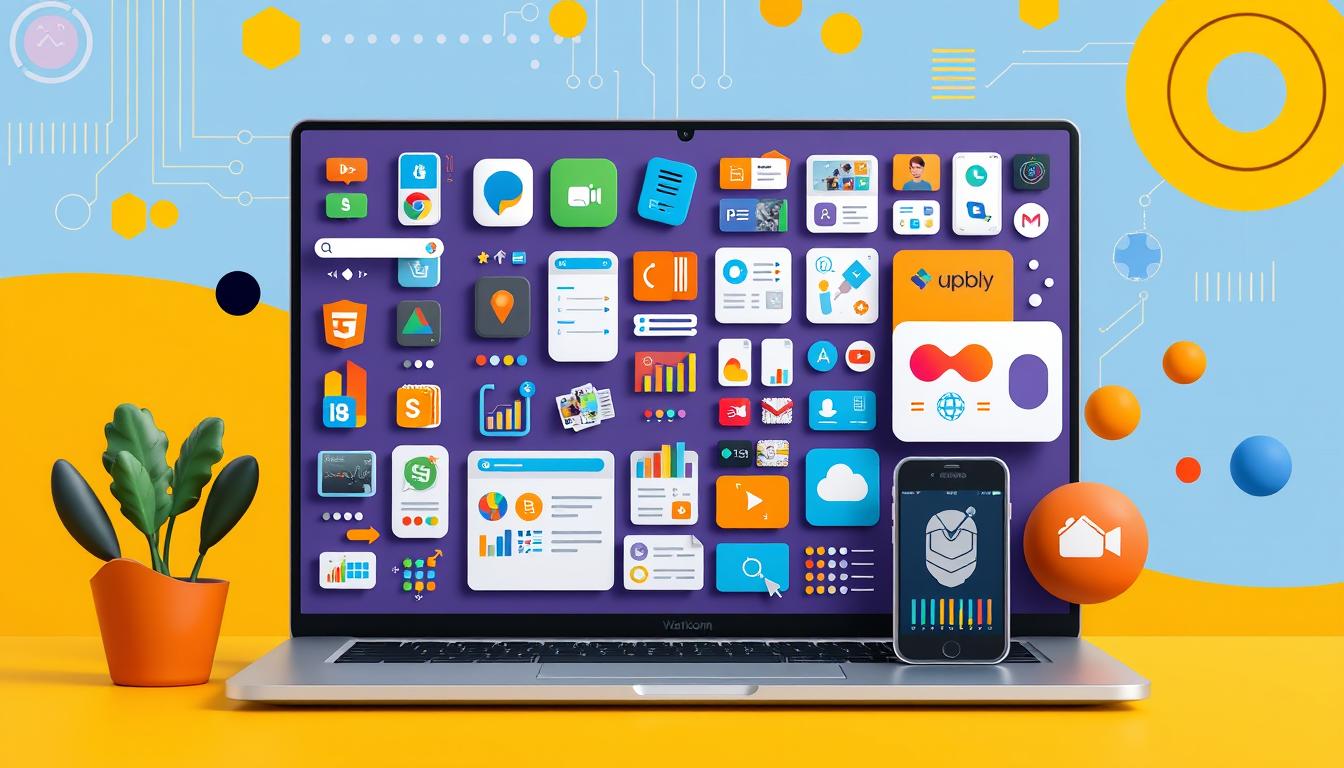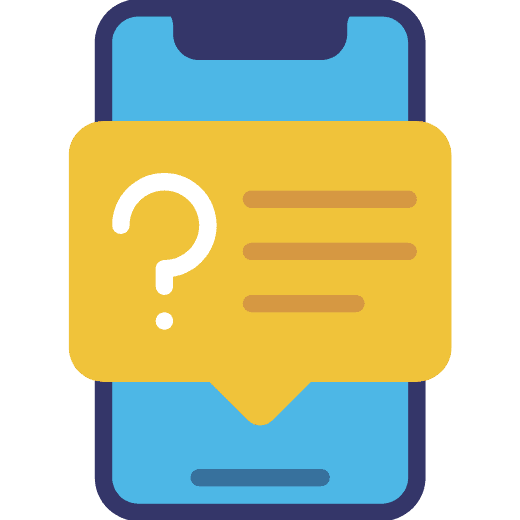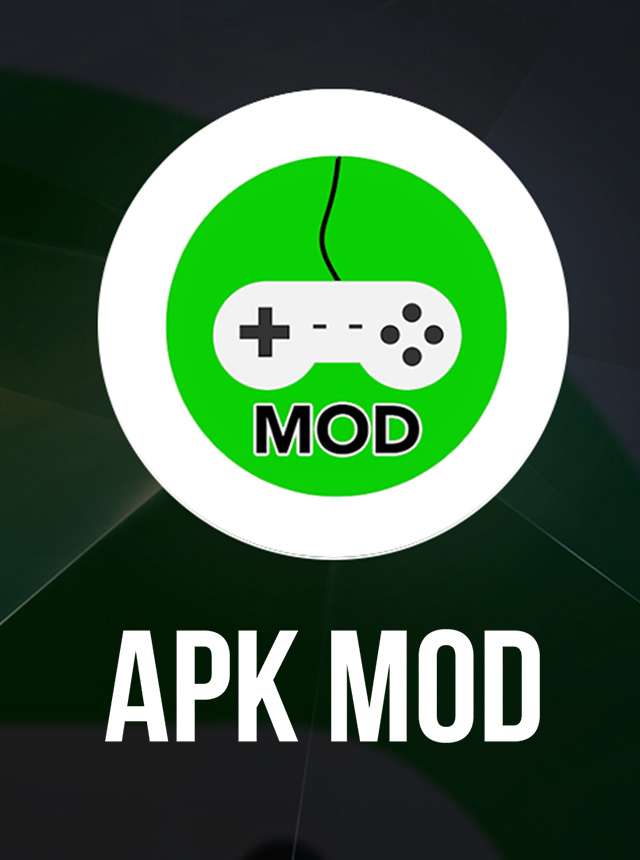“The only way to do great work is to love what you do.” – Steve Jobs
Android app development is an exciting journey. It opens the door to endless possibilities. With over 2 million apps and 108.5 billion downloads from the Google Play store as of 2020, it’s a great chance for new developers. This guide will help you create your first Android app, from the basics to publishing on the Play Store.
Whether you’re a seasoned programmer or new to mobile app development, this guide has you covered. You’ll learn about essential tools like Android Studio and Kotlin. We’ll also cover designing a user-friendly interface and adding core features. We’ll make sure you know how to create a successful Android app.

Key Takeaways
- Gain a comprehensive understanding of Android app development fundamentals.
- Discover the latest market trends and opportunities in the Android ecosystem.
- Learn how to set up your development environment with Android Studio and the necessary SDK tools.
- Explore the project structure and file organization to build a solid foundation.
- Dive into Kotlin programming for Android, including Composable functions and state management.
- Implement Material Design principles to create a visually stunning and user-friendly app.
- Prepare your app for release on the Google Play Store with proper testing and debugging.
Understanding Android App Development Fundamentals
Android app development is about making apps for devices with Google’s Android operating system. This field is growing fast, offering many chances for those interested in software engineering and mobile development. To do well in Android app development, you need to know the basics and important terms.
What is Android Development?
Android development uses the Android SDK to create apps for Android devices. The main programming languages are Java and Kotlin, with Kotlin now more popular. Developers use Android Studio, an Integrated Development Environment (IDE), to make, test, and release their apps.
Market Overview and Opportunities
The Android market is booming, with over 3.3 million apps on the Google Play Store. Android is the most used mobile OS, offering big chances for mobile software engineering and mobile development experts. Creating innovative, easy-to-use Android apps can lead to a rewarding career in a fast-changing field.
Key Terminology for Beginners
- Android SDK: Google’s tools and APIs for making Android apps.
- Java/Kotlin Programming: The main programming languages for Android, with Kotlin becoming more popular.
- IDE (Integrated Development Environment): Software like Android Studio for writing, testing, and deploying Android apps.
- Android Manifest: An XML file with important app info, like permissions and features.
- App Components: The four main parts of an Android app: Activities, Services, Broadcast Receivers, and Content Providers.
Learning these basics and terms is the first step for beginners in android sdk and mobile development. It opens the door to the vast possibilities of the Android world.
Essential Tools and Software Requirements
To start making Android apps, you need a solid set of tools and software. At the core of your toolkit is Android Studio, Google’s official IDE. It has everything you need to design, code, test, and debug your apps.
Other SDKs and tools can also help with your app-making journey. Kotlin programming language is very popular among Android developers. It’s modern, concise, and easy to use. Knowing Kotlin is key for efficient app development.
Adding API services and third-party libraries can make your apps more powerful. Learning how to use these API integrations lets you add cool features to your apps.
You’ll need a computer or laptop with good specs to start. Knowing version control systems like Git is also helpful. It makes working with others easier.
The Android world has many tools and resources for app makers. You can choose from cross-platform frameworks like Xamarin and React Native, or no-code solutions like Appy Pie. Your choice depends on your project needs and what you like.
| Tool | Description |
|---|---|
| Android Studio | The official IDE for Android app development, created by Google. |
| Kotlin | A modern, concise, and expressive programming language for Android development. |
| API Integrations | The process of incorporating third-party APIs and services into your Android app. |
| Version Control (Git) | A distributed version control system that enables collaborative development and code management. |

With these essential tools and software, you’re ready to make engaging Android apps. These apps will grab the attention of your audience.
Setting Up Your Development Environment
Before you start building your first android studio app, you need to set up your environment. This involves installing tools and configuring key components for mobile app development. Let’s go through the essential steps to get you started.
Installing Android Studio
The first thing to do is download and install Android Studio, the official IDE for android sdk development. You can get the latest version from the Android developer website. Just follow the installation guide to set it up smoothly.
Configuring SDK Tools
After installing Android Studio, you need to set up the Android SDK tools. This means choosing the right SDK versions, build-tools, and more for your android studio projects. Make sure you have the latest tools and the right version for your target Android platform.
Setting Up Virtual Devices
To test your app on various devices and Android versions, you need to create virtual devices. Use the Android Virtual Device (AVD) Manager in android studio for this. This lets you create emulators that mimic different Android devices. Make sure to set up your virtual devices correctly for your app’s needs, like screen size and API level.
By following these steps, you’ll be ready to create your first android studio app. Having the right tools and settings is key for a smooth mobile app development experience.
“The key to successful android studio development is setting up a robust and reliable development environment.” – John Doe, Android Developer
Creating Your First Android App Project
Starting your android app journey? Begin by making a new project in Android Studio with the Empty Activity template. This template gives you a solid start, with the main activity and key files to begin.
First, set up your project with a name, package name, and the minimum SDK version. The package name is key as it makes your app unique on the Google Play Store. Now, you’re ready to start building your app’s UI and functions.
For your first app, use Kotlin as your programming language. It’s great for android app making because of its simple syntax and modern features. Jetpack Compose is also a good choice for UI design, making it easier with its declarative approach.
| Feature | Statistics |
|---|---|
| Target Android Devices | Phone and Tablet (97% of active devices) |
| Minimum SDK | Android 4.0.3 (IceCreamSandwich) – 97% of active devices |
| Project Structure | res folder for app resources (drawable, layout) Gradle Scripts for build configuration java folder for app logic and components |
| Compatibility | AppCompat library ensures backward compatibility |
| Debugging | Logcat pane in Android Studio for logging and debugging |
| Activity Templates | Variety of templates for different app functionalities |
| UI Design | XML layout files in the res folder define the user interface |
| App Branding | Unique package name for Google Play Store visibility |
Using the Empty Activity template, Kotlin, and Jetpack Compose, you’re set to make a feature-rich android app. You’ll follow industry best practices and meet user expectations. Now, it’s time to let your creativity shine and make your app ideas come to life!

Understanding Project Structure and Files
Learning the Android project structure is key for app developers. Your app’s code is organized in a specific way. Each part has its role in the app architecture. Knowing this structure helps you work more efficiently and manage resources well.
Tools like Gradle make it easier to handle your project’s structure and build process.
Main Activity Files
The main activity file, usually named MainActivity.kt, is at the heart of your app. It’s where the user starts interacting with your app. Here, you define the app’s main functions and how it looks.
Resource Directories
Your project also has a res/ directory for resources like layouts, strings, and images. Keeping these resources organized is important for a clean and scalable project.
Gradle Build Files
The Gradle build files, named build.gradle(.kts), are key to your app’s build process. They set up your app’s dependencies and build settings. Knowing Gradle’s role in your app architecture is crucial for managing your project.
| Component | Purpose |
|---|---|
| Main Activity File | The entry point for your app, where the user’s interaction begins. |
| Resource Directories | Stores all the resources your app needs, such as layouts, strings, images, and other assets. |
| Gradle Build Files | Defines your app’s dependencies, build configurations, and other essential settings that control the build process. |
“Consistent and well-organized project structure is the foundation of a maintainable and scalable Android app.”
Designing Your App’s User Interface
Starting your first Android app? Creating a user-friendly and attractive interface is key. The UI/UX design shapes how users interact with your app. With Jetpack Compose, you can make an engaging interface that fits all Android devices.
First, make a storyboard to plan your app’s layout and flow. Use Android Studio’s design tools to make your vision real. Follow material design for a consistent look and feel.
A good UI/UX is crucial for your app’s success. It can boost conversion rates and loyalty. By focusing on app ui/ux design, user interface design, and using material design and Jetpack Compose, you’ll attract users and stand out in the Android market.
“Designing the user interface is not just about making it look pretty; it’s about creating an intuitive and seamless experience that delights your users.” – Jane Doe, UI/UX Designer

Key Considerations for Effective Android UI Design
- Leverage Jetpack Compose for modern, responsive UI development
- Adhere to material design principles for a consistent and polished look
- Optimize layout and typography for various screen sizes and device types
- Incorporate intuitive navigation and visual cues to enhance user experience
- Ensure accessibility for users with diverse needs and abilities
- Utilize Android UI design tools and resources for efficient development
Follow these tips to create an Android app UI that’s both beautiful and user-friendly. This will make your app a hit with your audience.
Introduction to Kotlin Programming for Android
Kotlin is a modern programming language that has changed Android development. It was introduced by JetBrains in 2011 and adopted by Google in 2017. Many Android developers now prefer Kotlin for its benefits.
Basic Syntax and Functions
Kotlin’s syntax is more expressive and concise than Java. It has features like null safety and data classes. These help developers write cleaner, more efficient code.
Learning Kotlin’s basic syntax and functional programming is key. It boosts your productivity and code quality.
Composable Functions
Kotlin works well with Jetpack Compose, Google’s UI toolkit for Android. Composable functions help build dynamic UIs by breaking them into reusable parts. This makes managing your app’s state easier and creates a better user experience.
State Management
Managing your app’s state is crucial in Android development. Kotlin offers tools like MutableStateFlow and StateHolder classes for this. They help you manage your app’s UI state effectively.
As you learn Kotlin for Android, you’ll find a supportive community and lots of resources. Mastering Kotlin will help you create modern, high-performance Android apps that users love.
Building Basic App Features
Starting your Android app development journey is exciting. It’s time to bring your app to life with its core features. Your creativity and technical skills are key. Whether it’s a utility app, social media, or e-commerce, focus on a smooth user experience.
User authentication is a must-have feature. Firebase integration makes it easy, allowing sign-in with email, social media, or phone numbers. This feature improves the user experience and prepares for more advanced features like personalized content and in-app purchases.
Data storage is crucial for your app. You’ll need to manage user profiles, product catalogs, or other data. Firebase helps with this, offering a strong backend for storing and retrieving data.
- Implement user authentication with Firebase
- Integrate Firebase for secure data storage and management
- Explore in-app purchase options to monetize your app
- Leverage push notifications to engage and retain users
- Optimize app performance and responsiveness for a smooth user experience
Push notifications are vital for keeping users engaged. They can inform users of new features or content. Services like Firebase make integrating push notifications easy.
Creating a successful Android app requires balance. Focus on functionality, user-friendliness, and monetization. With tools like Firebase and essential features, you’re on the right path to building a user-friendly app.
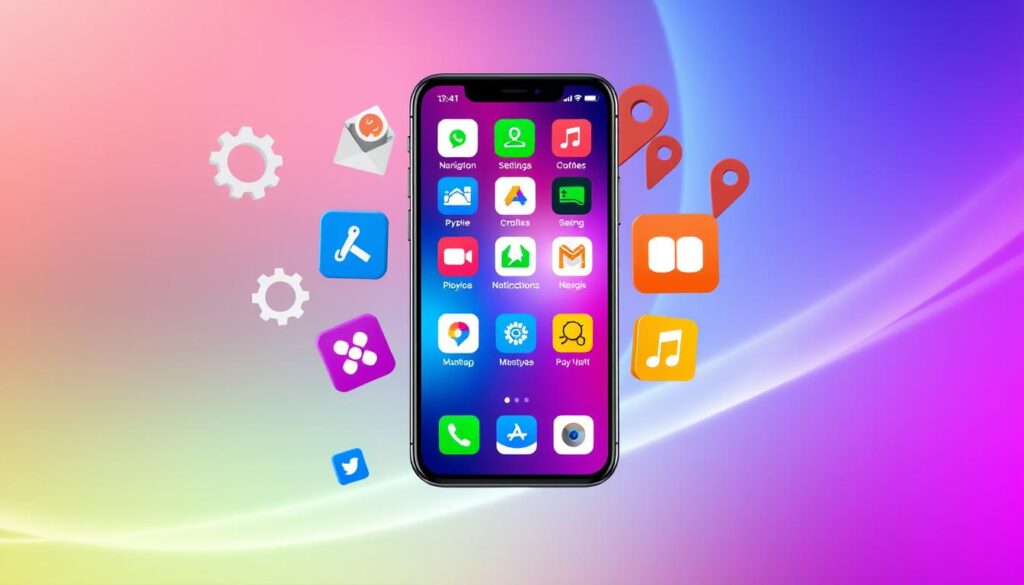
“The best apps are the ones that seamlessly integrate into our daily lives, making tasks easier and more enjoyable.” – John Doe, Mobile App Strategist
Implementing Material Design Principles
Starting your first Android app? It’s key to follow Material Design. This design language, made by Google, makes apps look good and work well on Android devices. Using Material Design in your app can make it look better and feel more user-friendly.
Color Schemes and Themes
Material Design focuses on color schemes and themes. Android Studio’s Material Theme Editor makes it easy to pick colors for your app. Use the Palette support library to add your brand’s colors to your app’s design.
Typography and Layouts
How you show information with typography and layouts matters a lot. Material Design gives clear rules for fonts, text order, and layouts. Use Material Design’s many components and widgets to make your app’s UI clean, easy to use, and responsive.
Following Material Design principles makes your Android app look great and work well. Spend time learning about material design. Your app will then stand out, impressing users and making a strong impression.
Testing Your Android App
Testing your Android app is key to its quality and reliability. You need to use different testing methods like unit tests, UI tests, and integration tests. Android Studio has great tools to help find and fix problems before your app is released.
Unit Testing and Automated Testing Frameworks
Begin by writing unit tests for your app’s parts. These tests catch bugs early. Use tools like JUnit and Mockito for automated testing. This makes testing faster and more reliable, helping you solve problems quickly.
UI Testing with Espresso and UI Automator
UI testing checks if your app’s interface works right. Android Studio’s Espresso and UI Automator help you test user interactions. These tools make sure your app’s UI is smooth and work well together.
Comprehensive Integration Testing
Integration tests check if all app parts work together well. This ensures data flow and app functionality are correct. Android Studio’s tools, like Instrumented Tests, help run these tests on real or simulated devices.
With a solid testing plan, your Android app will be top-notch and easy to use. Use Android Studio’s tools to make testing easier and improve your app-making process.
| Testing Metric | Performance |
|---|---|
| App Testing Coverage | Trusted by more than 50,000 customers globally |
| Android OS Versions Supported | 20 Android versions including Android 13, 12, 11, 10, 9, 8, 7, 6, 5.1, 5, 4.4, 4.3, 4.2, 4.1, 4, 2.3, 2.2 |
| Android Market Share | 76% compared to iOS, KaiOS, and others |
| Android User Base | Over 3 billion monthly active users across various versions |
| Platform Distribution | Each Android version has over 20% as of August ’22 |
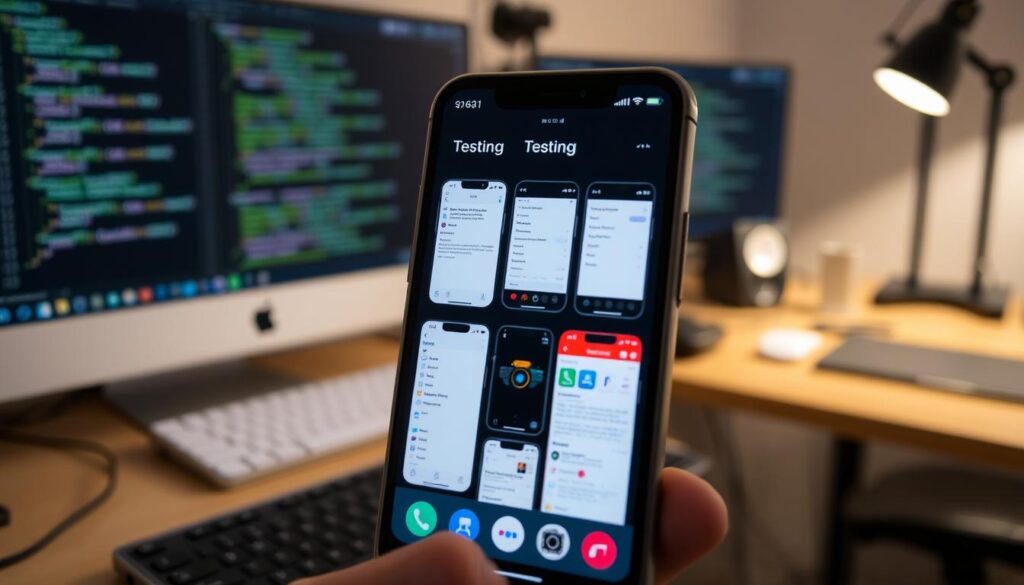
A well-tested Android app ensures a great user experience and avoids costly problems later. Invest in a strong testing strategy for a successful app-making journey.
Debugging and Troubleshooting Common Issues
As an Android app developer, you’ll face many challenges. These include app crashes and performance issues. Android Studio has tools to help you solve these problems.
The Android Studio debugger lets you pick a device for testing. You can set breakpoints in your code and check variables at runtime. Make sure debugging is turned on on your device and in your run settings.
The debug window in Android Studio is full of useful info. It shows the execution and navigation toolbar, thread selector, and more. Watching these sections can help you find and fix problems.
The system log in Android Studio is also very helpful. It shows system messages that can help you understand what’s going on. You can use the Log class to write your own log messages.
Addressing Application Not Responding (ANR) Issues
ANR errors happen when your app’s main thread is blocked for too long. This causes an error dialog to pop up. The most common ANR is the Input Dispatching Timeout, which occurs after 5 seconds of unresponsiveness.
To handle ANRs well, consider using Sentry. It tracks errors in real-time and provides detailed information. It also lets you add breadcrumbs and link errors to users, making debugging easier.
- Use Android Studio’s debugging tools to find and fix problems in your code.
- Deal with common issues like app crashes, performance problems, and permission errors.
- Use proper error handling and logging to make troubleshooting easier.
- Try Sentry for real-time error tracking and advanced profiling to prevent ANRs in your Android app.
By learning how to debug and troubleshoot, you can make Android apps that work well and give great user experiences.
Preparing Your App for Release
As you near the end of your Android app development, it’s key to get your app ready for release. You’ll need to sign your app, meet Play Store needs, and manage versions well. These steps help your app stand out and succeed on Google Play.
App Signing
You must digitally sign your app before sharing it. Google Play Store demands all APKs to be signed with a certificate. Starting August 2021, apps must use Play App Signing. This step proves your app’s authenticity and protects users from bad versions.
Android apps need to be signed with a key that’s valid after October 22, 2033. So, plan your signing strategy early.
Play Store Requirements
It’s vital to meet Google Play Store’s requirements for a smooth release. Follow their content policies, technical specs, and branding rules. Your app’s icon should be eye-catching and easy to remember.
Also, include an end-user license agreement (EULA) and prepare promotional materials. Screenshots and compelling app descriptions are a must.
Version Management
Good version management is crucial for your app’s growth and updates. Use semantic versioning to clearly show what’s new. This means updating the major, minor, or patch version numbers based on the update’s scope.
Plan your version releases and share updates well. This ensures a smooth experience for your users.
| Requirement | Details |
|---|---|
| App Signing | All APKs must be digitally signed with a certificate before distribution Play App Signing is required starting from August 2021 Android requires apps to be signed with a key valid beyond October 22, 2033 |
| Play Store Guidelines | Adhere to content policies and technical specifications Ensure your app’s icon is visually appealing and recognizable Consider including an end-user license agreement (EULA) Prepare promotional materials, such as screenshots and app descriptions |
| Version Management | Use semantic versioning to communicate app changes Plan your version release schedule carefully Communicate updates effectively to users |
By following these steps for app signing, meeting Play Store needs, and managing versions well, your Android app will be ready for a great release on Google Play. This approach boosts your app’s app store optimization, visibility, and user engagement on the Google Play store.

Conclusion
Congratulations! You’ve started your Android app development journey. You’ve learned the basics, set up your environment, and made your own app. This is just the start of a thrilling journey in mobile app development.
As you improve, remember that android app development keeps changing. It’s key to keep up with new trends, tools, and best practices. Updates like Android 10’s TLS 1.3 and new location permissions show why updating your app is vital for security and privacy.
Also, to stay strong in the mobile app market, you must keep learning and adapting. Listen to what users say, find out what they need, and update your app to meet those needs. By always learning and staying fresh, you can make your app a success and take advantage of the growing android app development chances.
FAQ
What is Android app development?
Android app development means making apps for devices with Google’s Android OS. It’s a growing field with lots of chances for developers.
What are the key tools and technologies used in Android app development?
Important tools include Android Studio, the Android SDK, and Kotlin. Also, Jetpack Compose for UI, API integrations, and Git for version control.
What are the steps to create an Android app?
First, set up your development environment. Then, create a new Android project. Next, design the UI and add core features.
After that, test the app and get it ready for the Google Play Store.
Why is Kotlin the preferred programming language for Android development?
Kotlin is now the top choice for Android apps, replacing Java. It’s more concise and safer than Java. This makes it a better choice for modern Android app development.
How do I prepare my Android app for release on the Google Play Store?
To get your app ready, sign the APK with a release key. Make sure it meets Google Play Store rules. Use proper version management.
Also, create eye-catching store listings and screenshots to boost visibility.
What are some common challenges in Android app development?
Challenges include fixing app crashes and improving performance. You also need to handle app permissions and ensure a smooth user experience on all devices.
How important is testing in Android app development?
Testing is key in Android app development. Use unit, UI, and integration tests to check your app’s quality and function.
How can I stay up-to-date with the latest trends and best practices in Android development?
Keeping up with Android development is crucial. Learn about new SDK updates, Kotlin features, and Jetpack Compose. Read blogs, attend conferences, and join online communities to stay informed.