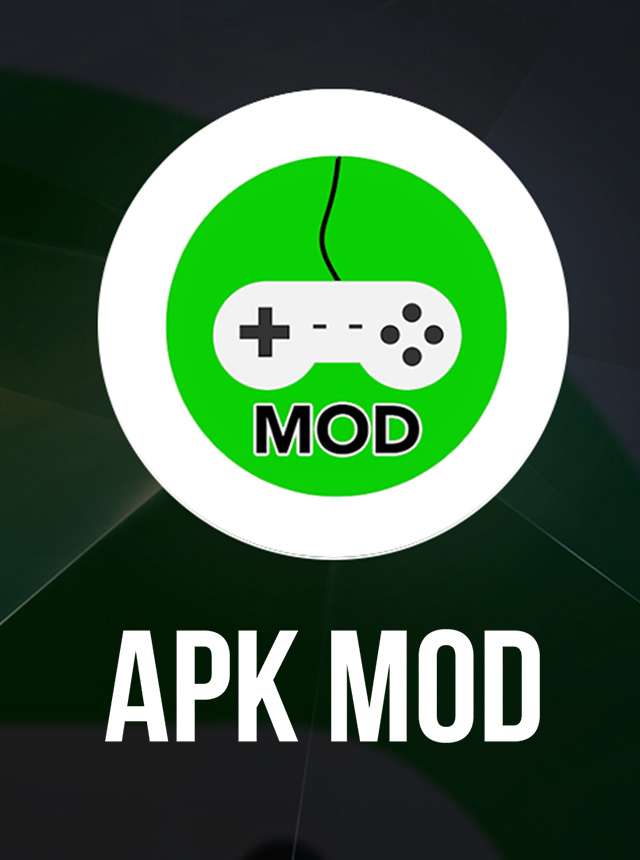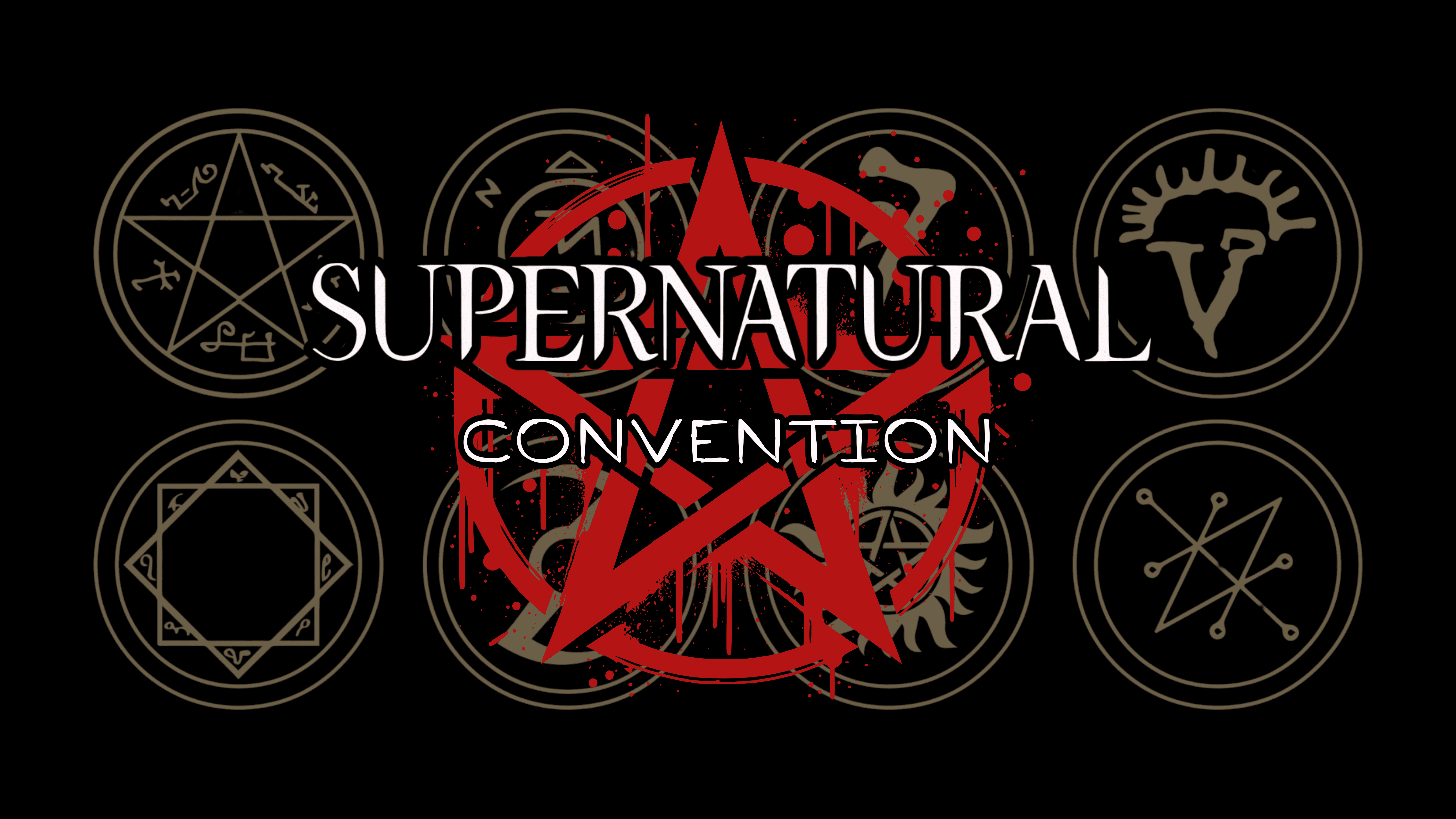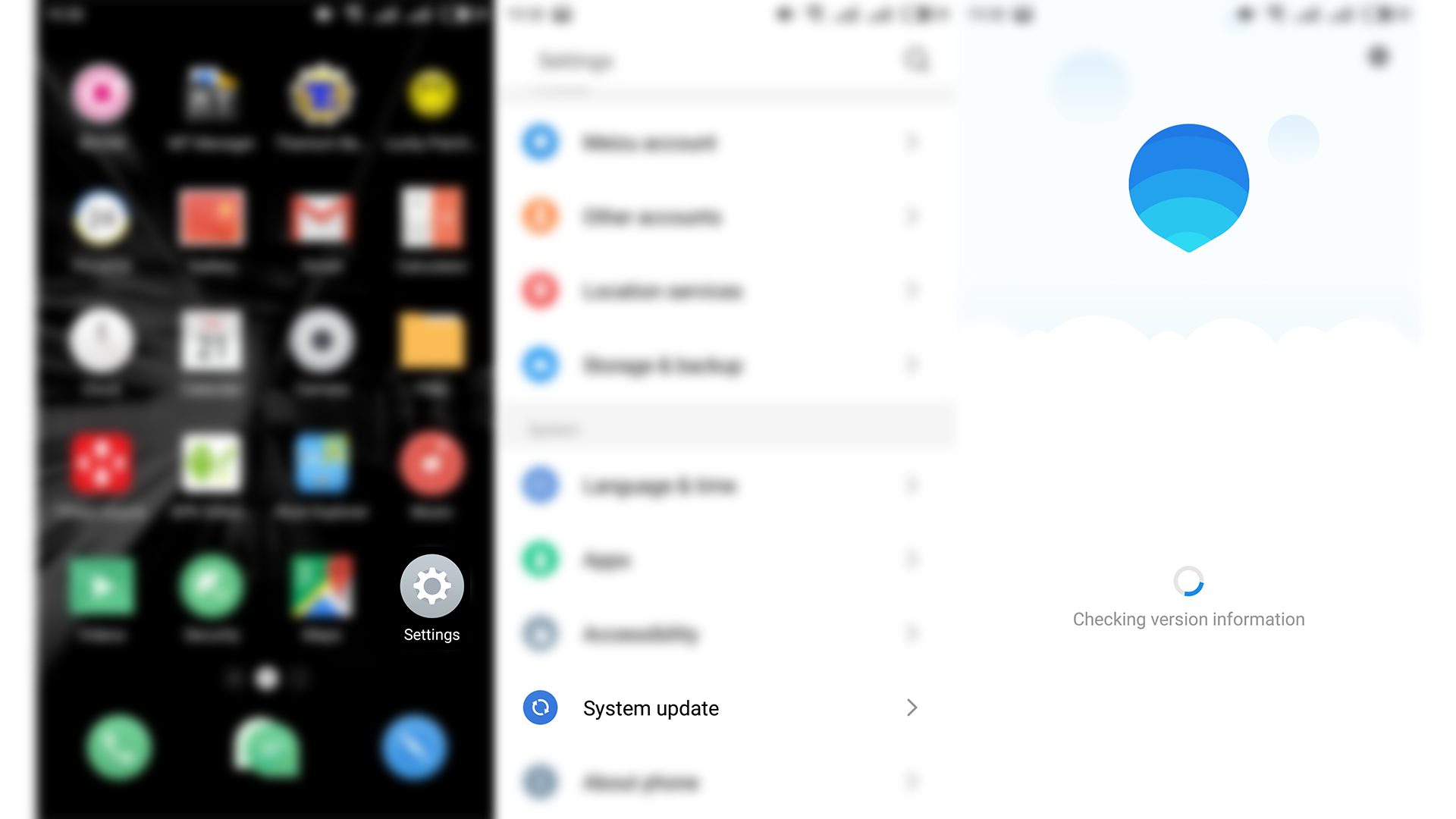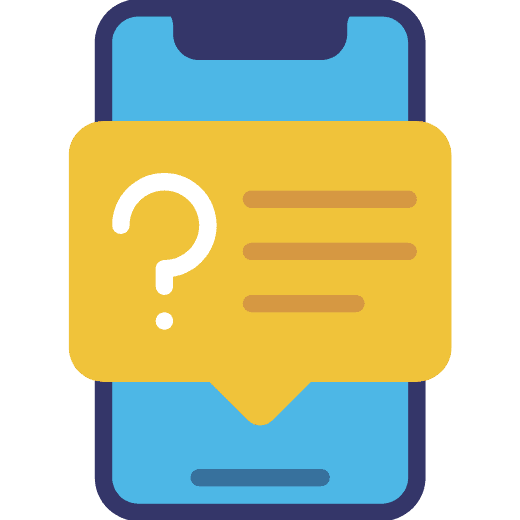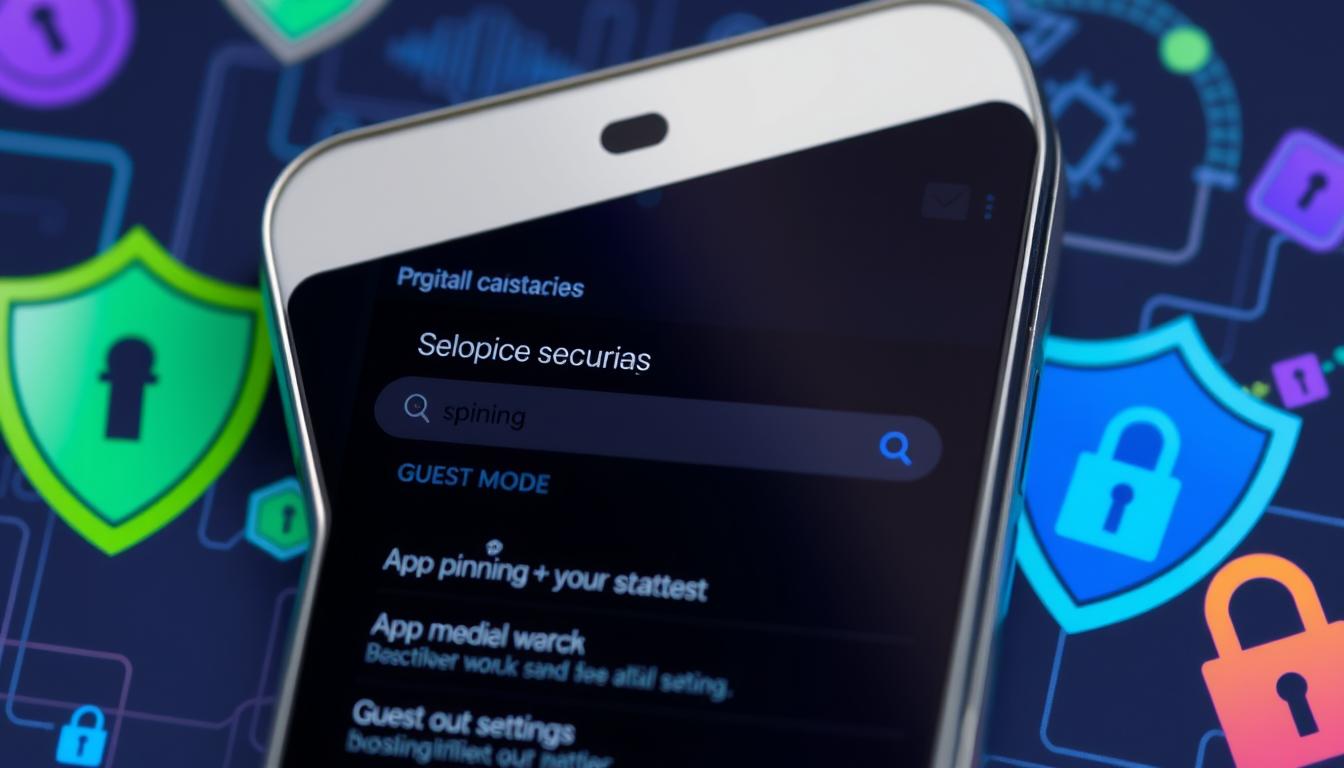Many gamers are always looking for new ways to improve their mobile gaming. APK and OBB files are popular for unlocking extra features in games. But, installing games with OBB files can seem hard if you’re new to it.
This guide will help you install games with OBB files easily. Whether you want to play a modded game or install an APK with OBB data, we’ve got you covered. Let’s make installing games simpler!
Understanding OBB Files
OBB files, or Opaque Binary Blob files, are key for Android apps to store lots of data. They usually come with APKs and hold game data, media, and more. When you download an app from the Google Play Store, OBB files are downloaded automatically.
For mod APKs, knowing about OBB files is very important. Mod APKs add extra features or customizations not found in the original app. They often need OBB files to work right. You must put these files in the right place on your device for the game to run smoothly.
Managing OBB files is also important for app performance. Without the right OBB files, you might miss out on important content. Keeping OBB files up to date is also key, as outdated files can cause problems with app updates.
In short, understanding OBB files is key for getting the most out of Android apps, like mod APKs. Properly managing these files ensures apps work well and improves your experience. For those new to modified apps, learning about OBB files can make a big difference.
Getting Ready: Preparing Your Device for Installation
Finding the OBB file on your device is important for mobile gaming. OBB files store extra data like textures and audio that aren’t in the APK. To play games smoothly, you need to find and install the right OBB file.
To start, look for the Android folder on your device’s storage or SD card. Inside, find the “obb” folder. This folder has subfolders named after app package names. Finding the right folder for your game is key.
To install a game with OBB, place the OBB file in the correct directory. Save the OBB file in `Android/obb/{package_name}. Then, install the APK. This ensures the game has all the needed assets for a smooth experience.
Knowing how to find and install an OBB file is key for better mobile gaming. By following a few steps, you can enjoy your favorite games without any problems. You won’t face installation issues anymore, and you can dive into new adventures.
Downloading the Game and OBB Files
Getting your device ready for installation is important for a smooth experience. Games with OBB files need extra space, so clean up your storage first. Delete unused apps or old files to make room for the game and its data.
Next, enable the right settings on your device. For Android users, this means allowing apps from unknown sources. Go to your device’s settings, find security, and turn on the option for apps from unknown sources. Remember to turn it off after installing to keep your device safe.
Installing a game with OBB is easy. Download the APK and OBB file, then install the APK. Move the OBB file to the correct folder in your device’s storage. This folder is usually in the Android folder, under “obb” followed by the game’s package name. Placing the OBB file correctly lets the game run smoothly.
After installing and placing the OBB file, restart your device. This clears temporary files and helps your device recognize the new installation. Once restarted, you can launch the game and start playing. These steps make installation easier and ensure a smooth gaming experience.
Locating the OBB File on Your Device
Finding the OBB file on your device is key for installing some games and apps, mainly on Android. OBB files contain extra data that apps need to work fully. They’re usually in the Android data directory and improve app performance and user experience. But, finding them can be tricky for those not familiar with their device’s storage.
To find the OBB file, start by going to your device’s internal storage. Use a file manager app to browse folders. Look for the “Android” folder, then the “obb” directory inside it. Inside, you’ll find OBB files by app package name. If unsure, a quick online search can help find the right folder.
Installing a game with OBB is simple once you know where the files are. First, download the APK and OBB file. Install the APK, then copy the OBB file to the “Android/obb” folder. Make sure the folder name matches the app’s package name. After that, you can play the game without problems.
The exact steps might vary based on your device. Always check that the OBB files match the game version you want to play. With the right files, you’ll enjoy better graphics and performance in your games.
Extracting and Moving the OBB File
Extracting and moving the OBB file is key for mobile gamers. OBB files hold extra game data like graphics and audio. They’re needed for a smooth gaming experience.
To start, download the APK and OBB file for your game. Install the APK by tapping on it and following the prompts. Then, extract the OBB file using a tool like WinRAR or ZArchiver.
After extracting, move the OBB folder to your device’s Android directory. If the “obb” folder doesn’t exist, create it. Paste the OBB file inside. This ensures the game works well.
So, how do you install a game with OBB? It’s easy! Just download, extract, and move the OBB file. Your game will be ready to play without delays.
Installing the Game APK
Installing a game APK can seem tough, but it’s simple. First, get the APK file of the game you want. You can download APKs from trusted sites. Make sure to enable ‘Install from Unknown Sources’ in your settings.
After getting the APK, tap on it to start the installation. Follow the prompts. Some games need an OBB file for extra data. If you have an OBB file, download it and move it to the Android/OBB folder.
With the OBB file in place, you’re ready to play. The game will find the OBB data when you launch it. Make sure you have enough space on your device for large games and OBB files.
In summary, installing a game APK and OBB file is easy. Follow these steps to enjoy your favorite mobile games. Whether you’re new or experienced, these steps will help you install games smoothly. Start exploring new worlds and enjoying your games!
Verifying OBB File Placement
Installing Android games can be tricky, but knowing how to place OBB files is key. OBB files hold extra data for big games that need more than the APK. If you’re confused about installing a game with OBB, you’re not alone. The right steps involve handling both APK and OBB files correctly.
First, install the APK file, which is the main app. Then, find the OBB file that comes with it. This file is usually a ZIP or RAR that you need to extract. Put the OBB file in the Android folder on your device, under “Android/obb/[package name].”
After placing the OBB file, launch the game. It should work fine if the file is in the right spot. But, if there’s a problem, check the OBB file’s location and name. Also, make sure the file isn’t damaged, as bad files can cause issues.
Keeping OBB files in order is vital for smooth gameplay and better performance. A tidy app setup means fewer problems and easier updates. So, when you’re wondering how to install a game with OBB, focus on the file’s placement. This will help you enjoy your games without trouble.
Launching the Game: Troubleshooting Tips
Installing mobile games means more than just downloading APKs. You also need to handle OBB files, which hold game data like textures and graphics. Without the right OBB file in the correct spot, the game might not work or could crash.
Checking OBB file placement is simple but important for a good gaming experience. After downloading the OBB file, find the APK’s folder. The OBB usually goes in “Android/obb/[package name].”. For example, if the game is “com.example.game”, the path is “Android/obb/com.example.game/”. This makes sure the game finds its data when it starts.
Wondering how to install a game with OBB? Just follow these steps. First, install the APK file as usual. Then, move the OBB file to the right directory. After that, start the game, and it should work without problems. This lets you enjoy the game without any hitches.