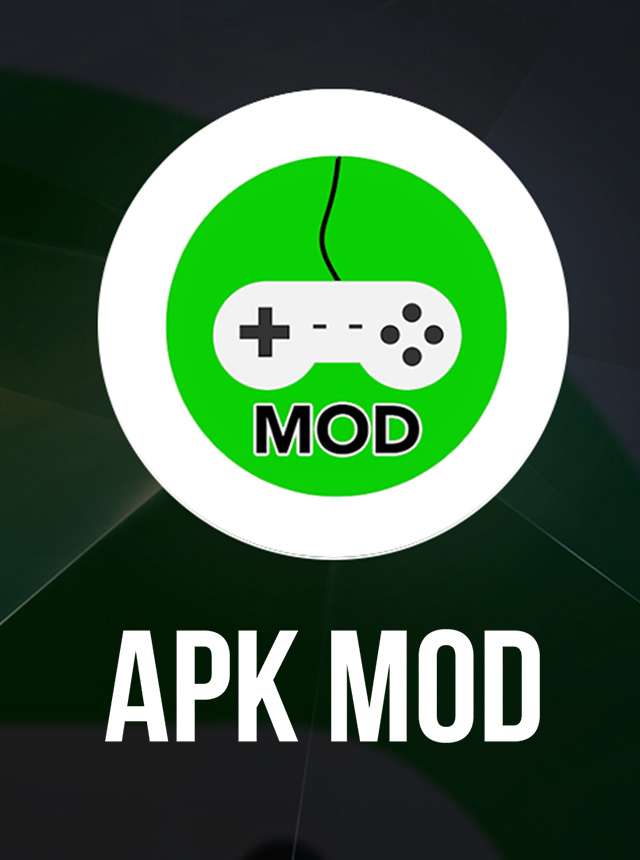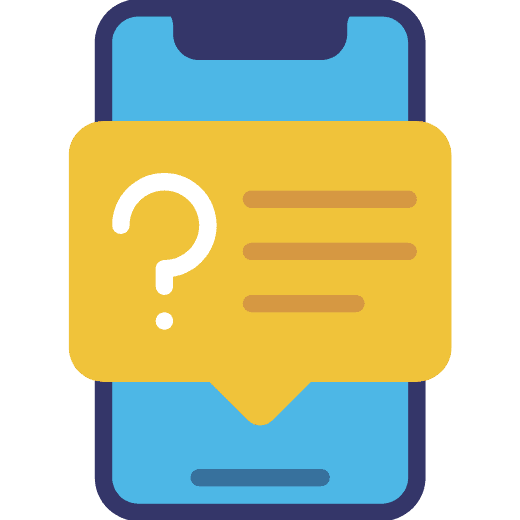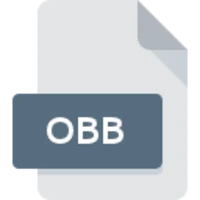Top Android Emulators to Run Apps on Your PC
Did you know BlueStacks, a top Android emulator, has over 500 million gamers? It has also been downloaded a billion times. This shows how much people want to run Android apps and games on their computers.
Whether you’re a developer, a gamer, or just someone who loves Android apps, the right emulator can change your game. It lets you test apps, play games on a bigger screen, or access many Android apps.

Key Takeaways
- Android emulators enable running Android apps and games on PCs and Macs.
- They create virtual environments that simulate Android devices, allowing developers to test and debug applications across various versions and specifications.
- Emulators are cost-effective, reducing the need for multiple physical testing devices.
- They provide a safe environment for testing new apps or updates before deployment to real devices.
- Android emulators can enhance productivity and gaming experiences on desktop computers.
Understanding Android Emulation Technology
In mobile app development, testing Android apps on a computer is key. Android emulators help with this. They mimic the Android OS on Windows, macOS, and Linux. This lets developers and users use Android apps like they’re on a real device.
How Android Emulators Work
Android emulators create a virtual space that acts like an Android device. They have everything needed for apps to run smoothly. This means developers can test apps without needing actual hardware.
Virtual Device Architecture
The heart of an Android emulator is the Android Virtual Device (AVD). It’s a virtual device that can be set up like a real one. You can change its specs, like screen size and memory, to test apps on different devices.
System Requirements for Smooth Operation
For Android emulation to work well, you need certain things. A fast processor, lots of RAM (at least 16GB), and good graphics are must-haves. The exact needs depend on the emulator and the devices you’re simulating.
Knowing how Android emulators work helps developers and users. It makes android phone emulation and android app testing easier. This improves how Android apps are made and used.
BlueStacks: The Leading Android Emulator
BlueStacks is the top pick for running mobile apps and games on your PC. It’s known as the fastest, lightest, and highest-rated Android emulator. Now, it’s a full cloud gaming platform for all kinds of users.
The Keymapping Tool in BlueStacks lets you tweak your controls for better gaming. You can also run many games at once with the Instance Manager. This boosts both your fun and productivity.
BlueStacks keeps your data safe with GDPR compliance. It also gives up to 20% cashback on some in-app purchases. Plus, there are monthly rewards and discounts for gamers on a budget.

BlueStacks has over 2 million games across many genres. You can play big hits like Call of Duty: Mobile, Plants vs Zombies™ 2, and RAID: Shadow Legends on your PC or Mac. It offers a smooth and engaging gaming experience.
BlueStacks is great for both casual and serious gamers. It lets you play at 240 FPS and use keyboard and mouse controls. It’s the best choice for Android development tools and app emulation on your desktop.
Gaming Performance and Optimization Features
Android emulators like BlueStacks are great for gaming on your PC. They offer features to boost your gaming experience. These tools help you fine-tune your performance and customize your setup for the best gaming session.
Frame Rate and Graphics Settings
Smooth and responsive frame rates are key for gaming. Many Android emulators let you adjust frame rate and graphics settings. You can try different settings to find the best balance for your system, ensuring games run smoothly.
Keyboard Mapping Tools
Using a mouse and keyboard for Android games can be tough. Luckily, many emulators have keyboard mapping tools. These tools let you assign keys and mouse actions to mimic mobile controls. This makes your gaming experience more natural and immersive on your PC.
Multi-Instance Support
For serious gamers, running multiple emulator instances at once is a big plus. Some emulators, like Genymotion, support this. It lets you run multiple games or apps side by side. This is great for testing, checking cross-device compatibility, or using multiple accounts.
Using Android emulators can greatly improve your PC gaming. Whether you’re a casual gamer or a pro, these emulators offer the tools and flexibility to enhance your gaming setup. They help you unlock new levels of performance.
Android Studio for Developers
For Android app developers, Android Studio is the top pick for making and testing apps. It has a strong Android emulator. This lets you create and test your app on almost any Android device.
Android Studio works on Windows, macOS, Linux, and ChromeOS. Setting it up might take some time, but it’s worth it. It’s a reliable tool with lots of features, used by many developers. It also lets you run the latest Android versions, making sure your app works with the newest OS.
The Android emulator in Android Studio makes testing easy. You can test your app on different devices and Android versions. It has easy controls and lots of customization options. This lets you make the emulator fit your app’s needs perfectly.
| Platform | Download Size |
|---|---|
| Windows (64-bit) | 1.2 GB |
| macOS (64-bit) | 1.3 GB |
| Linux (64-bit) | 1.3 GB |
| ChromeOS | 1.0 GB |
Android Studio also has a wide range of android development tools. These tools make creating apps easier. They include strong testing tools, advanced profiling, and debugging features. This IDE is made to help developers make top-notch Android apps quickly.
“Android Studio is the official IDE for Android app development, offering a fast and feature-rich emulator.”
Android Studio is a must-have for both new and experienced Android developers. It has a powerful emulator and lots of tools for development. With it, you can make sure your app is well-tested and ready for the best user experience.

LDPlayer: Lightweight Gaming Solution
If you love playing mobile games on your PC, LDPlayer is a great choice. It’s made by a Chinese software company. LDPlayer is known for being one of the best Android emulators for Windows. It runs mobile games fast and smoothly on your desktop.
Game-Specific Features
LDPlayer has cool features for gamers. It has a toolbar with tools like screenshot capture and video recording. You can also customize your keyboard for better gaming.
It lets you run multiple games at once. This is perfect for serious gamers.
Resource Management
LDPlayer is built to be light and efficient. It works well with a few basic specs. You need an Intel or AMD CPU, Windows 7 or later, 2GB RAM, and 36GB storage.
For better performance, it recommends an Intel i5 7500 CPU, 8GB RAM, and an NVIDIA GeForce GTX 750 Ti graphics card. You can check if your system is compatible with LDPlayer’s diagnostic feature.
Customization Options
LDPlayer lets you customize your gaming experience. You can create keyboard macros and set up custom controls. It also supports gamepads and lets you tweak settings for better gaming.
LDPlayer is a top choice for running your favorite android virtual device and android simulator on Windows. It’s light, versatile, and packed with features for gamers.
NoxPlayer’s Advanced Features
If you love using android emulator or android phone emulation, you’ll love NoxPlayer. It’s a fast and sleek Android emulator for PC and Mac. It has cool features for gamers and app developers.
NoxPlayer is great for gaming because it works with gamepads. You can set up keys or buttons for Android gestures. It also lets you install apps from the Google Play Store or APKs.
NoxPlayer boosts your productivity with easy-to-use features. It has shortcuts for screenshots and videos, and a macro tool for automating tasks. The best part? It’s free to use.
NoxPlayer is easy to use and customize. It runs smoothly on PCs and Macs. It’s perfect for anyone wanting to use android emulator or android phone emulation.
| Feature | Description |
|---|---|
| Gamepad Compatibility | Map keyboard keys and buttons to perform various Android gestures for a seamless gaming experience. |
| Google Play Store Access | Install apps directly from the Google Play Store or sideload APKs from other sources. |
| Screenshot and Video Recording | Capture screenshots and record videos of your gameplay or app usage with built-in shortcuts. |
| Macro Recording | Automate repetitive tasks with the powerful macro recording feature. |
| Completely Free | NoxPlayer is a free-to-use Android emulator, making it accessible to a wide range of users. |
NoxPlayer is a top pick for running android emulator or android phone emulation on PCs or Macs. It’s easy to use, customizable, and performs well.

Comparing Resource Usage Across Emulators
Choosing the right emulator for running Android apps on your PC is key. It affects your system’s performance and how much resources it uses. Each emulator has its own strengths and weaknesses. Let’s look at how different emulators use resources.
RAM Consumption Analysis
BlueStacks 5 uses the least RAM, beating all others. In single instances, it uses less RAM than Nox by 53%. LDPlayer and MEmu use 26% and 31% more RAM than BlueStacks 5.
CPU Performance Impact
BlueStacks 5 also leads in CPU performance, using only 10% of CPU resources. LDPlayer uses 145% more CPU than BlueStacks 5. Nox and MEmu use 37% more CPU than BlueStacks 5.
Storage Requirements
Emulators also vary in storage needs, especially when installing .apk files. BlueStacks 5 installs files the fastest, in just 5 seconds. MEmu is 160% slower than BlueStacks 5. Nox and LDPlayer are 100% and 20% slower, respectively.
| Emulator | CPU Usage | RAM Consumption (Single Instance) | RAM Consumption (Multiple Instances) | Boot Time | .APK Install Time |
|---|---|---|---|---|---|
| BlueStacks 5 | 10% | 100% | 100% | 9 seconds | 5 seconds |
| LDPlayer | 145% higher | 26% higher | 22% higher | 122% slower | 20% slower |
| Nox | 37% higher | 53% higher | 65% higher | 133% slower | 100% slower |
| MEmu | 37% higher | 31% higher | 36% higher | 322% slower | 160% slower |
BlueStacks 5 is the top choice for android app testing and android development tools. It uses system resources efficiently. This is great for developers working on big projects or with limited resources.
GameLoop: Official Tencent Gaming Platform
If you love playing mobile games like PUBG: Mobile, you’ll be excited about GameLoop. It’s an official android simulator from Tencent. This powerful emulator lets you play your favorite Android games on your PC easily.
GameLoop stands out because it’s deeply connected to Tencent’s gaming world. With over 700 million PUBG Mobile players, it links well with Nimo TV. This is a game streaming platform made by Tencent and Huya. It lets gamers share their games and connect with many other mobile gamers.
GameLoop focuses on performance. It has many customization options for a better gaming experience. You can choose from 720p, 1080p, and 2K resolutions. You can also adjust the frame rate from 30 to 90 FPS. It supports controllers, perfect for console gamers moving to mobile games.
Linking your PUBG Mobile account to GameLoop is easy. Just use your Facebook or Twitter account. This way, you keep your avatar, level, and friends list the same on both mobile and PC.
GameLoop doesn’t have the Google Play Store, but it makes setting up games easy. You can download and install games without hassle.
GameLoop is a great choice for playing mobile games on your PC. It offers great performance, easy account linking, and supports many games. It’s the trusted platform for Tencent gamers.

| Feature | Details |
|---|---|
| Year of Rebranding | The emulator was rebranded as GameLoop in 2019. |
| Number of Games | Users can access over 1000 Android games on the platform. |
| Resolution Options | Supports various resolutions including HD, Full HD, Ultra HD, and up to 2k graphics. |
| Keyboard Controls | Offers customizable keyboard controls for gameplay, including movements, weapon use, sprinting, etc. |
| Optimization | The emulator is designed to run on both low-end and high-end PCs, ensuring smooth performance on different hardware configurations. |
| Features | Provides gameplay recording capabilities directly within the emulator for content creation, supports high-quality graphics up to 3A masterpiece graphics. |
| Ease of Use | Offers an easy-to-use interface suitable for beginners, allowing for a hassle-free gaming experience without requiring technical expertise. |
| Game Compatibility | In addition to PUBG mobile, the emulator supports popular games like Pokémon Unite, Call of Duty Mobile, Free Fire, Arena of Valor, League of Legends wild rift, and Genshin Impact. |
| Streaming | Gamers can stream recorded gameplay on popular platforms like Twitch, YouTube, and Facebook without the need for third-party recording software. |
| Performance | The emulator aims to provide stable and high-performance gameplay experience for Android games, partly dependent on the user’s computer hardware. |
MeMU Play’s Innovative Approach
MeMU Play is one of the oldest and most versatile android emulators. It impresses with its innovative features and customization options. It supports a wide range of Android versions, including Android 9, 7.1, and 5. This makes it perfect for android emulator and android app testing on different platforms.
Multi-Android Version Support
MeMU Play stands out because it can run multiple Android versions at once. This lets users test their android apps on various OS versions. It ensures compatibility and a smooth user experience across devices. Whether you’re a developer, gamer, or power user, MeMU Play’s multi-version support offers unmatched flexibility.
File Sharing Capabilities
MeMU Play makes file management easier by introducing a shared download folder. This folder is between the emulator and your Windows operating system. It lets you easily transfer files, assets, and resources between the two environments. This streamlines your android app testing and development tasks. With just a few clicks, you can access and share files, boosting your productivity and efficiency.
| Feature | Description |
|---|---|
| Multi-Instance Support | MeMU’s Multi-MEmu feature lets users run multiple instances at once on the same device. It doesn’t limit the emulator, making the only practical limits the available processing cores, RAM, and storage space. |
| Keymap Function | MeMU Play offers preset control configurations for popular titles. This simplifies the setup process and lets users jump into games quickly. |
| File Sharing | The shared download folder between the emulator and Windows makes file transfer easy. It streamlines development and testing workflows. |
With its robust multi-Android version support and intuitive file sharing capabilities, MeMU Play stands out as a versatile and innovative android emulator solution. It meets the diverse needs of developers, gamers, and power users alike.
Best Android Emulator for Business Applications
For businesses wanting to run Android apps on PCs, picking the right emulator is key. Genymotion is a top choice for its power in enterprise settings. It lets businesses test on many virtual Android devices at once.
Genymotion works well with both Android and iOS, making app development easier. It also keeps data safe and lets IT teams control access to virtual devices. This makes it a great choice for businesses.
Android Studio, Google’s official emulator, is also great for Android app work. It has features like remote access and detailed performance tracking. It’s perfect for teams focused on Android.
| Emulator | Key Features for Businesses | Minimum System Requirements |
|---|---|---|
| Genymotion | Scalable parallel testing Cross-platform compatibility (Android and iOS) Advanced security features | NVIDIA or AMD GPUs Minimum 4GB RAM |
| Android Studio | Comprehensive Android development tools Remote device access Performance analytics | Minimum of 8GB RAM Powerful CPU and GPU |
Choosing Genymotion or Android Studio can greatly help businesses. They offer the best android phone emulation and android development tools for app deployment and management.

Setting Up Google Play Store Access
Getting to the Google Play Store is key for many Android emulators. It lets users try out lots of apps on their virtual devices. Some emulators, like BlueStacks, already have the Play Store ready to go. But others might need extra steps to work.
Account Configuration
To get into the Google Play Store in an emulator, you’ll need a Google account. The steps might change a bit based on the emulator you’re using. But usually, you’ll add your Google account details during setup or in the emulator’s settings.
App Installation Process
- After setting up your Google account, you can find and download apps from the Play Store like on a real Android device.
- The app installation is easy, with the emulator taking care of downloading and installing it for you.
- But, some older emulators or those on older Android versions might need extra steps. You might have to install Google Play Services or the Google Play Store APK manually.
Most modern android virtual device and android simulator tools make it simple to get to the Google Play Store. This makes it easy for users to test and use many Android apps on their PCs.
“The ability to access the Google Play Store within an Android emulator is a game-changer for developers and power users alike, unlocking a vast ecosystem of apps for testing and experimentation.”
By following the specific instructions for your emulator to set up Google Play Store access, you can have a smooth app testing and development experience on your virtual Android device.
Performance Optimization Tips
Working with an android emulator and android app testing can be tricky. But, with the right tips, you can make your emulator work better. This will help you develop apps more efficiently. Here are some key tips to improve your Android emulator’s performance:
- Make sure your PC has the right specs. Check your CPU, RAM, and storage to see if they can handle the emulator.
- Turn on virtualization in your BIOS settings if you can. This boosts the emulator’s speed.
- Give the emulator enough RAM and CPU cores. More resources mean smoother performance.
- Keep your emulator and graphics drivers up to date. Old software can slow things down, so update regularly.
- Close apps you don’t need in the background. This frees up resources and avoids conflicts.
By following these tips, you can make your android emulator run better. This means you can test your apps more efficiently. It will also make your development work smoother.
| Optimization Technique | Performance Impact |
|---|---|
| Enabling GPU Emulation | Significantly improves emulator speed by utilizing the host machine’s GPU for drawing operations. |
| Leveraging Virtual Machine Acceleration | Can vastly enhance the execution speed of the emulator by utilizing the computer’s processor. |
| Using Instant Run with Android Studio | Reduces the time taken to relaunch the application on the emulator after making code changes. |
| Disabling Emulator Boot Animation | Saves valuable seconds during the loading process, speeding up the overall emulator start-up time. |
Using these specific optimization methods can really boost your android emulator‘s performance. It makes your android app testing smoother. This leads to a more efficient and productive development process.

“Optimizing your Android emulator is crucial for enhancing the efficiency of your app development process. By leveraging the right strategies, you can unlock the full potential of your emulator and ensure seamless testing and deployment.”
Security Considerations for Emulator Usage
Using android development tools and android phone emulation comes with security risks. These tools are handy but can be dangerous if not used carefully.
Data Protection Measures
Choose a trusted and updated Android emulator. Old or free emulators might have security holes. Some emulators can also spread malware or adware.
Be careful when installing apps from places other than the Google Play Store. Apps from unknown sources can harm your data or system. Use a different Google account for your emulator to keep your main account safe.
Use the emulator’s security features, like app permission controls. Check the permissions apps ask for to protect your privacy.
Safe Installation Practices
Be aware of data sharing between your emulator and host system. Know how to keep your data safe from unauthorized access.
Some emulators have security issues in their communication or permission settings. Keep up with the latest security news and updates for your emulator.
By following these tips, you can use android development tools and android phone emulation safely. This way, you can enjoy their benefits without risks.
Cross-Platform Compatibility
When picking an Android emulator, it’s key to think about cross-platform use. Emulators like BlueStacks and Android Studio work on Windows, macOS, and Linux. This is great for developers or users who need to use Android apps on various devices.
The Cross device SDK from Google is in Developer Preview. It aims to make it easy to use Android apps on different devices. It uses tech like Bluetooth and Wi-Fi for things like controlling media and logging in. The SDK is still changing, but it wants to work on all devices, letting developers create cool cross-device features.
When picking an android virtual device or android simulator, think about what you need. If you want to test and run Android apps on many platforms, pick an emulator that works well across different systems. This ensures a smooth experience, no matter what operating system you’re using.
| Emulator | Cross-Platform Compatibility |
|---|---|
| BlueStacks | Windows, macOS |
| Android Studio | Windows, macOS, Linux |
| LDPlayer | Windows |
| NoxPlayer | Windows, macOS |
| GameLoop | Windows |
| MeMU Play | Windows |
Thinking about cross-platform use when choosing an android virtual device or android simulator ensures a smooth experience. This is true whether you’re developing, testing, or using Android apps on different systems.
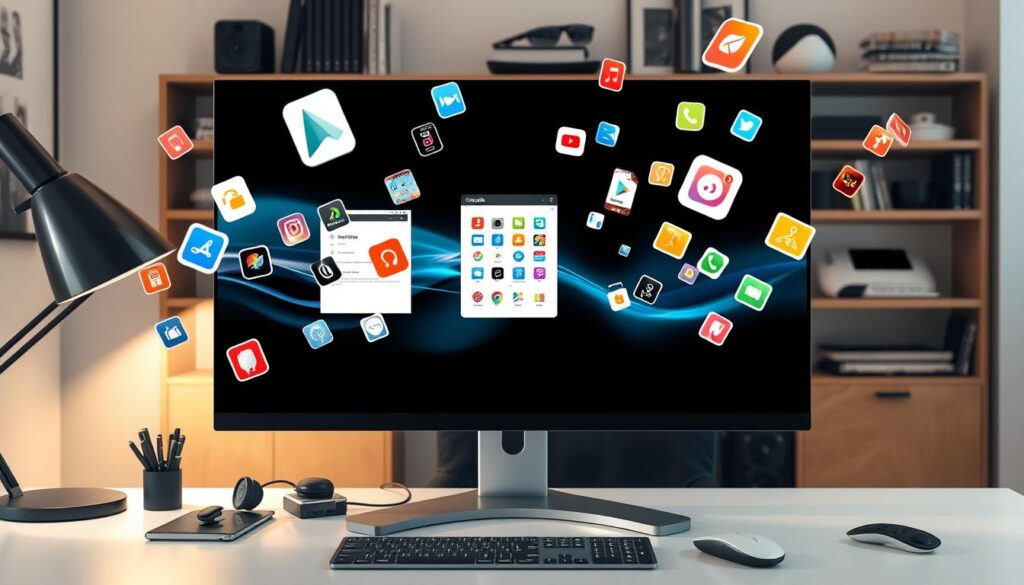
Conclusion
Android emulators are key for app developers, gamers, and users. With over 2.5 billion active Android devices, the demand for good emulators is high. They let you run Android on your PC, helping developers test apps, gamers play games on a bigger screen, and users try out many Android apps.
When picking an Android emulator, think about its performance, how well it works with other things, its safety, and special features. BlueStacks, NoxPlayer, and LDPlayer are top choices. They offer fast gaming and easy access to the Google Play Store. As Android grows, so does the range of emulators, giving you many options for android emulator and android app testing.
Android emulators are powerful tools that connect mobile and desktop worlds. They let you dive into the Android ecosystem on your computer. By keeping up with new tech and choosing the right emulator, you can open up a world of possibilities and enhance your Android experience.
FAQ
What are Android emulators?
Android emulators let you run Android apps and games on your PC or Mac. They create a virtual space that acts like an Android device. This helps developers test apps on different devices and versions.
How do Android emulators work?
Android emulators mimic the Android OS on other systems like Windows, macOS, or Linux. They make a virtual space that looks like an Android device. This lets users install and run Android apps on their computers.
What is BlueStacks, and what makes it a popular Android emulator?
BlueStacks is known for being the lightest, fastest, and most comprehensive Android app player. It works on both Windows and Mac. It has features like the Keymapping Tool for custom controls and the Instance Manager for running games at the same time.
What gaming-focused features do Android emulators offer?
Emulators like BlueStacks have features to improve gaming. They offer frame rate optimization, graphics settings, and keyboard mapping tools. They also support running multiple games at once.
How does Android Studio’s emulator differ from other options?
Android Studio is the top choice for app developers. It has an emulator for testing apps on nearly any device. While it’s complex, it’s used by many and supports the latest Android versions.
What makes LDPlayer a popular gaming-focused Android emulator?
LDPlayer is easy to install and use for gaming. It has a toolbar for screenshots and video recording. It supports running multiple games at once and works with most apps and games.
What are the key features of NoxPlayer?
NoxPlayer is fast and sleek for PC and Mac. It supports gamepads and lets you map keys for gestures. It has a stock version of Android and lets you install apps from the Google Play Store or APKs.
How do different Android emulators compare in terms of resource usage?
Emulators use different amounts of resources. BlueStacks is light, while others might need more. Consider RAM, CPU, and storage when choosing an emulator. Some offer features to help use less resources.
What is GameLoop, and how does it differ from other Android emulators?
GameLoop is for Tencent games like PUBG: Mobile. It’s easy to install and supports many games and apps. It doesn’t have the Google Play Store, but downloads what you need to install apps.
What are the notable features of MeMU Play?
MeMU Play is an old but still relevant emulator. It supports Android 9, 7.1, and 5. It has multi-instance support, a keymap function, and file sharing with Windows.
What are the enterprise-focused features of Android emulators?
Emulators like Genymotion are great for business. They offer scalability, cross-platform compatibility, and advanced security. Android Studio is also good for business use.
How do I set up access to the Google Play Store in Android emulators?
Most emulators let you access the Google Play Store. But, the setup can vary. Some, like BlueStacks, have the Play Store ready to go. Others might need extra steps. You’ll need a Google account to download apps.
How can I optimize the performance of my Android emulator?
To improve emulator performance, check your PC’s specs. Enable virtualization in BIOS settings. Give the emulator enough RAM and CPU. Keep everything updated and close unused apps.
What security considerations should I keep in mind when using Android emulators?
Be careful with security when using emulators. Choose trusted emulators with updates. Be cautious with apps from outside the Google Play Store. Use separate Google accounts and enable security features.
Do Android emulators offer cross-platform compatibility?
Yes, some emulators work on Windows, macOS, and Linux. BlueStacks and Android Studio are examples. They let you choose the best platform for your needs.